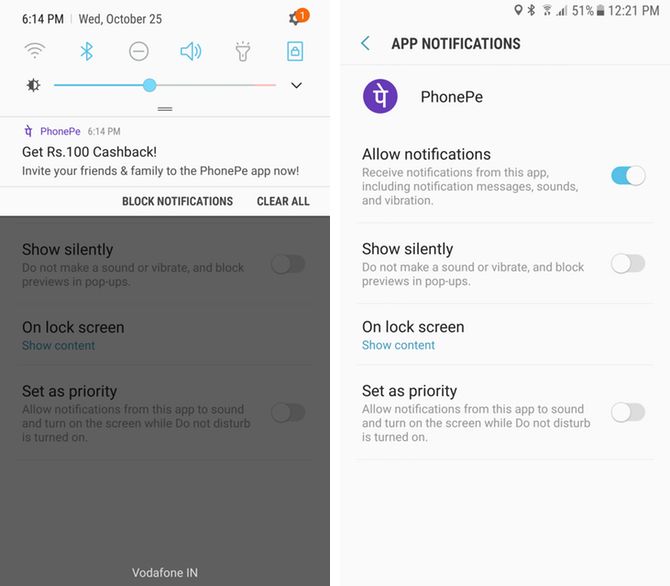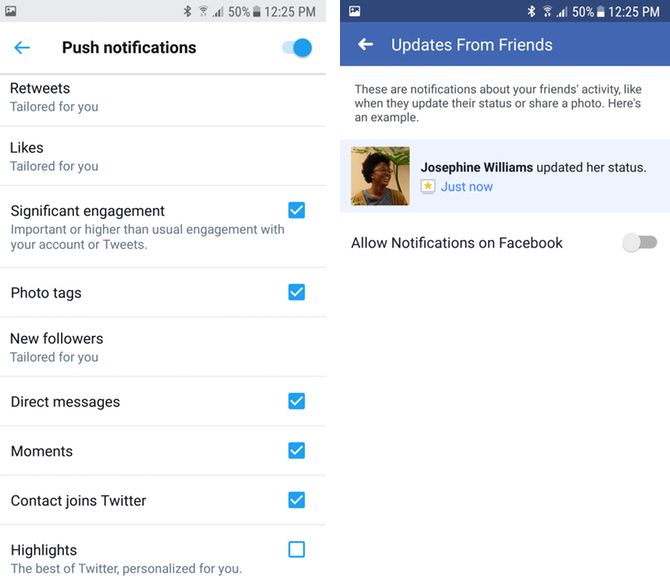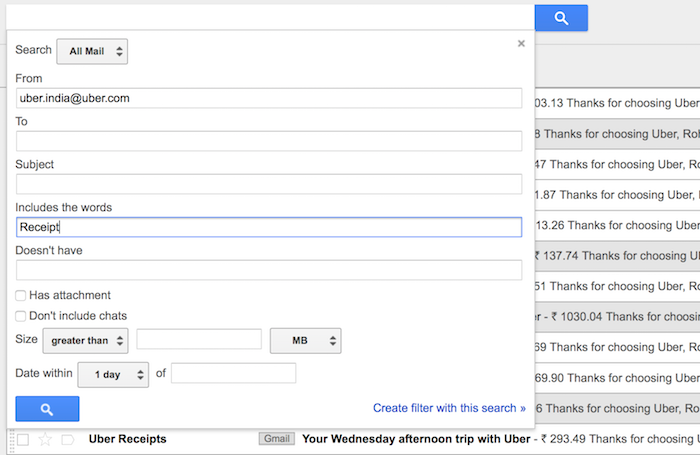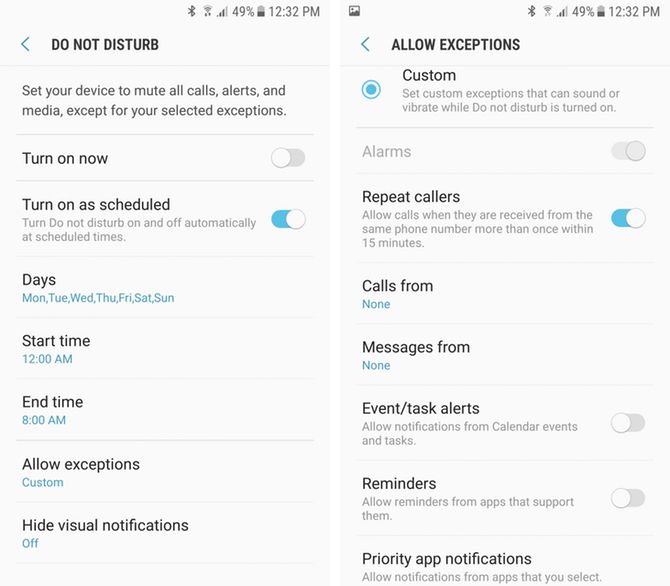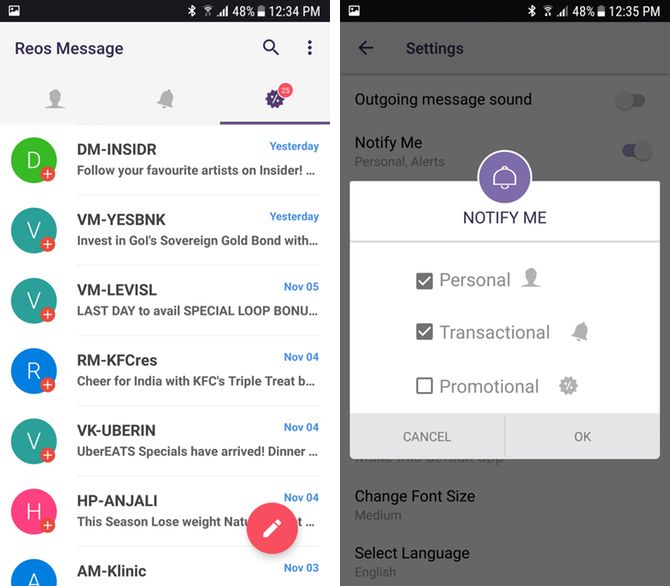Are you old enough to remember having nothing but a wired telephone in the house? It was a mystery when it rang -- not knowing who's calling and for what purpose, until you picked up the receiver.
Today, the slabs of glass and metal that we carry with us everywhere buzz several times each hour. Push notifications on smartphones are constantly vying for our attention, creating the same curiosity in our mind as that ringing telephone: "What could that be?"
With finite time left in our lives, we ought to be selective with what we grant our attention to. One of the ways to fix this is by reducing the number of times our phones buzz with notifications. Here are five ways to effectively do that on an Android phone.
1. Disable Promotional Notifications
Ever wonder why every business or service wants you to install their app on your phone? Because by installing their app, you are also granting permission to receive push notifications, so you'll interact with the app more often.
Not all apps push promotional notifications. Many use this as a communication channel to inform you of important activity (e.g. the Amazon app pushes package delivery info notifications). But more often than not, the service will also use other channels to inform you of the same. For example, in case of Amazon, they could send an email, a text message, and push notification for the same order dispatch information.
Here's what you need to do: Take stock of what notifications you receive daily. If you feel like an app is sending you notifications that are mostly promotional, go within the app settings to see if there's a way to turn promo notifications off.
If the app doesn't have such a setting, on an Android phone, simply press-and-hold on the notification. This will take you to the App Notifications settings menu. You can also reach this menu by going to your phone's Settings > Notifications and selecting the app in question. Here, you can choose to turn off notifications altogether, or allow them to come in without your phone vibrating or making a sound.
Do this for enough apps, and your phone should stop buzzing incessantly.
2. Disable Activity Notifications From Social Networks
If you're active on social media services like Facebook, Twitter, Instagram, or Snapchat, this is yet another leading cause of distraction. In a bid to improve engagement, these apps leave no stone unturned in letting you know of your activity. Some have even gone to the extent of notifying activity that doesn't even have any direct correlation to you (like xyz just commented on abc's photo, or someone just updated their status).
You can take control of these kind of notifications by opening the respective apps and heading to their settings. Now, depending on how seriously you take social networks, you need not disable the notifications entirely, just let them appear silently so you can see them the next time you use your phone.
To do this, go to Settings > Notifications and select the social media app. Now, select Show silently.
You can also choose to not receive specific type of notifications. For instance, on Twitter for Android, go to the side menu, click Settings and Privacy > Notifications > Push notifications. Here, uncheck whichever notifications aren't worthy of your time.
On Facebook, hit the three-line menu button on the top right, and scroll down to Notifications Settings. You can turn off notifications for things like Updates From Friends that we spoke about before.
3. Set Smart Rules for Your Email Inbox
Emails can be big offenders in hijacking your attention from other important things in life. Although spam detection has vastly improved over the years, we receive emails that can't really be categorized as spam, but are a nuisance nonetheless.
For example, every time you take a ride with Uber or order food using an ordering app, the service typically sends you an invoice over email. You already know the contents of these emails from when you used the app anyway.
You can set smart filters such that you don't have to manually archive each of these emails. For Gmail users, login on a computer and click the tiny downward arrow at the end of the search box. In the From field, put the email address you typically receive invoices from (e.g. Uber India's is uber.india@uber.com). Next, look for words like "receipt" or "invoice" that are repeatedly used in every email. This will help filter out the right kind of emails. Now, add that word in the Includes the words field. Lastly, click Create filter with this search and choose Skip the Inbox (archive it) on the next page.
This way, these emails will remain in your Gmail, but you won't get a push notification on your phone (or any other device) upon using the service. Check out more email strategies in this post we've written recently.
4. Use Do Not Disturb Mode Instead of Vibration Mode
Many of us are habituated to put our phones on vibrate when we don't want to be disturbed.
But unfortunately, the vibration mode can still be distracting if the phone's in your pocket or on the table. You could always put the phone on silent mode, but at the risk of potentially missing a very important phone call. A better way to create a no-distraction zone would be to use Do Not Disturb instead.
But before that, let's set up Do Not Disturb correctly, if you haven't already. On your Android phone, go to Settings > Sounds and Vibration > Do not disturb. Here, look for Allow Exceptions, turn on Repeated Callers and select None for Calls from and Messages from.
By doing this, your phone will not beep and buzz for any notifications -- even phone calls. But if a person calls repeatedly within a few minutes, the call goes through. If someone's trying to reach you more than once consecutively, it probably is urgent enough to pass through.
5. Install a Spam SMS Filtering App
Apart from email, SMS has become another medium for promotional content to reach you. Honestly, ever since actual conversations have moved to chat apps, the SMS inbox for many of us is mostly cluttered with unimportant content. Fortunately, Android allows replacing the default SMS app on your phone with a third-party one, so the fix is easy.
We've covered several SMS Spam filtering apps in a separate article. We would advise you check it out and take your pick from the lot. After installing one, you can head to SMS app's settings and turn off sound and vibration for promotional messages that it detects.
On a Highway to Nirvana
There are several other ways that you could reduce distractions, like by muting unimportant groups on chat apps like WhatsApp, Facebook Messenger, etc. You could also consider purchasing a smartwatch, so the select notifications that do reach your phone are swiftly dealt with, without taking it out of your pocket or bag.
Ultimately, it boils down to how much importance you give to notifications on your phone. But here's the thing: any notification, be it an important one or a promotional one, sounds or vibrates the same. This makes it hard to ignore them.
Do you have a tip to prevent your phone from buzzing every other minute? Share it with the good readers of MakeUseOf in the comments below.
Image Credit: Daxiao_Productions/Depositphotos