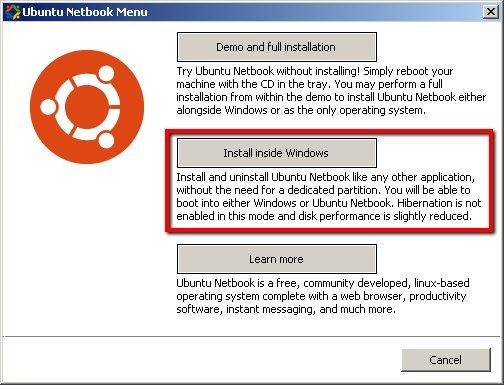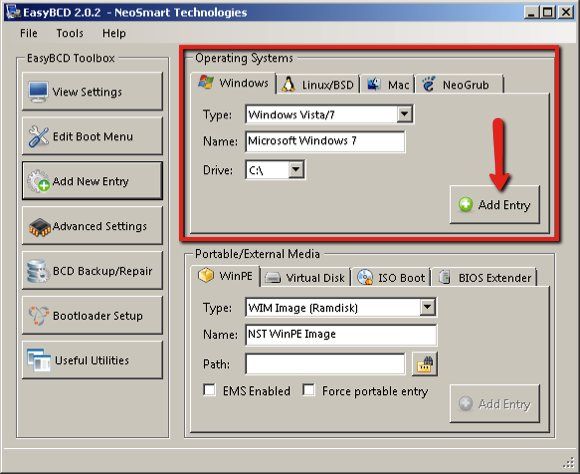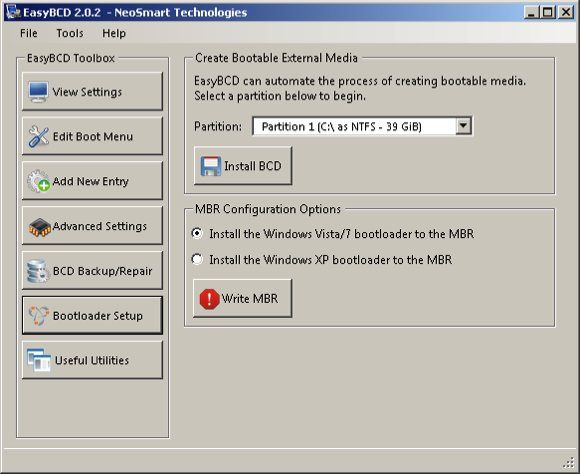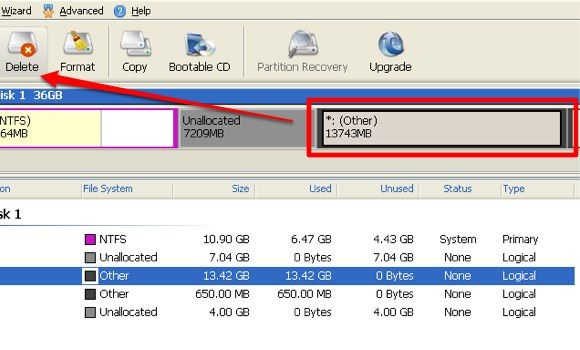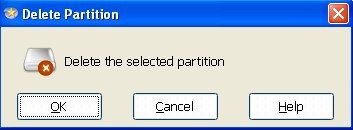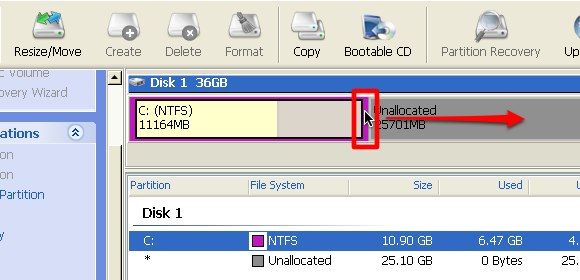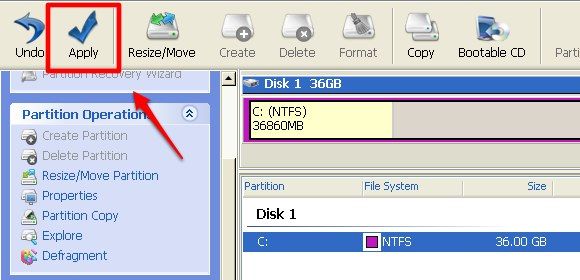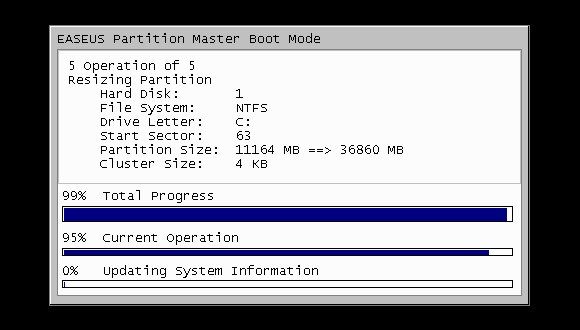Have you ever tried Ubuntu? I believe most of us have, as Ubuntu is one of the most popular Linux distros out there. Canonical - the creator of Ubuntu - has successfully simplified the installation process of its product so much that even the most non-geeky computer users can easily try it and then install it on their computer.
Unfortunately, even though the latest version of Ubuntu is so much easier to use compared to earlier versions, most non-geeky computer users still find it a little bit intimidating. Many common daily computer tasks like downloading and installing applications often require users to deal with command lines. Maybe that's why many Windows users that I know feel uncomfortable using Ubuntu and have decided to ditch it.
Uninstall Ubuntu?
The problem is, uninstalling Ubuntu is not as simple as installing it. Those who install Ubuntu from within a Windows environment using the WUBI installer are very lucky, because they can then easily uninstall it using the WUBI uninstaller - also from the Windows environment. The uninstaller is usually located inside the Ubuntu folder in drive C (the main hard drive).
But those who install Ubuntu alongside Windows (in a separate partition) are not that lucky. Making mistakes during the uninstallation process could render the whole system useless, and reviving the system from the dead is even more difficult. I've searched the web to find the easiest and safest way to uninstall Ubuntu under these circumstances, but everything that I found involves a heavy dose of command lines.
But at least I got something out of my search. I began to understand that there are at least two main obstacles that we have to overcome to be able to safely remove Ubuntu. The first is finding the location of the installation before we can remove it.
The second obstacle is restoring the boot loader so that the computer will boot directly into Windows after we remove Ubuntu.
As Easy As BCD
Let's start from the second problem as I think this is the most important one. During the installation, Ubuntu will replace your computer's bootloader with Linux's GRUB. But when you delete Ubuntu, the boot reference is not restored to the original. This will cause your system to be unable to boot.
To prevent this problem from happening, we will use the help of a free utility called EasyBCD from NeoSmart Technologies. This tool will help users modify and manage their computer's bootloader. We will use EasyBCD to overwrite GRUB so the computer will boot directly to Windows again.
- Open EasyBCD and click the "Add New Entry" button in the sidebar. Select the Windows tab under the "Operating Systems" tab, choose your Windows version and the drive where it's installed, then click "Add Entry".
- Then go to "Bootloader Setup", choose the partition that you want to boot from and click "Install BCD". Continue by choosing your version of Windows under "MBR Configuration Options" and click "Write MBR".
- Try to boot your system just to make sure that it's going directly to Windows without any interference from GRUB. If everything is OK, let's continue to the next step.
Playing With The Partition
The second tool that we are going to use is EASEUS Partition Master. We will use the tool to remove the Ubuntu installation. If you install Ubuntu alongside Windows, Ubuntu will create its own partition in your hard drive and install itself there. To remove Ubuntu, all we have to do is to delete its partition. Then we can reclaim the free space back.
- Open the app and you will see all the available partitions. Your Windows partition should be labeled FAT or NTFS, and Ubuntu's partition is described as "(Other)". Deleting the partition is as simple as selecting it and clicking the "Delete" button.
- Click "OK" to confirm the deletion and continue to delete other partitions that you don't need. Be careful not to delete your Windows partition (or your data storage)!
- All the deleted partitions will be labeled "Unallocated". To claim the free space, slide the edge of your main partition to replace the unallocated space.
- Click the "Apply" button and restart your system to apply all the changes that you've made.
- The process will take place during the booting. After it's finished, your system will boot to Windows.
Congratulations! You've just safely removed your Ubuntu installation without touching a single command line.
Please note that if you have important data inside your Ubuntu installation, you should back up your data first before removing everything.
Have you ever tried to remove your Ubuntu installation? Do you know other easy methods to do it? Please share using the comments below.