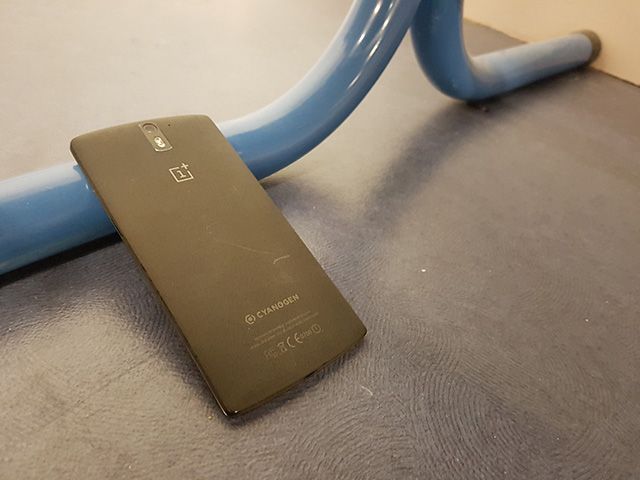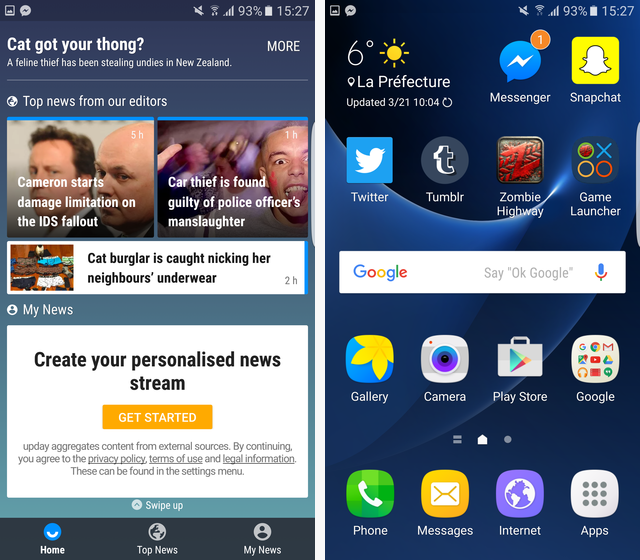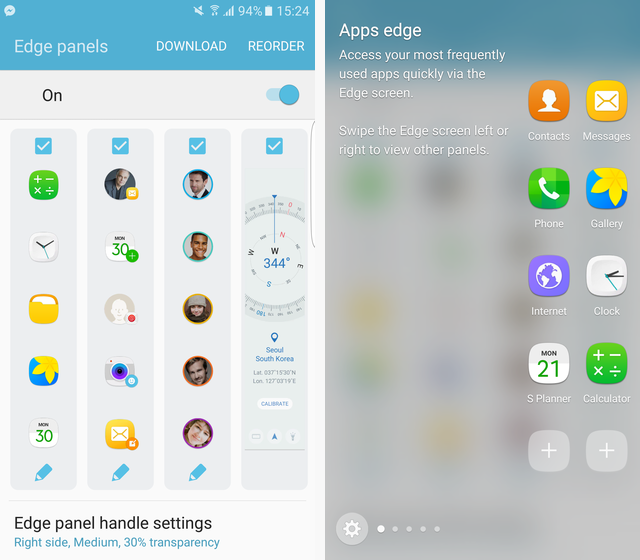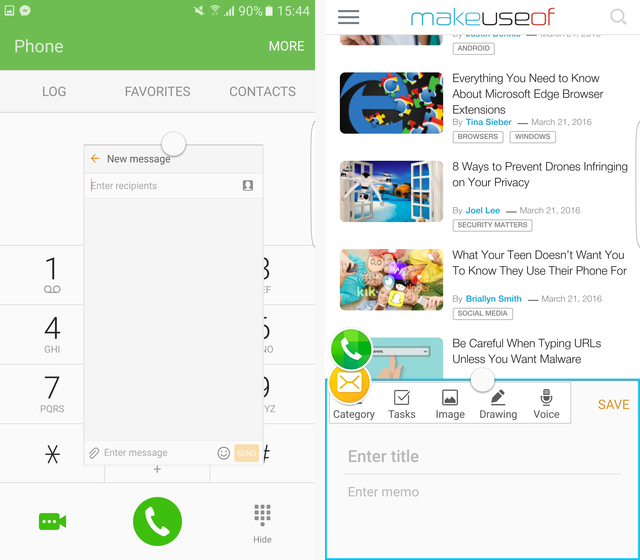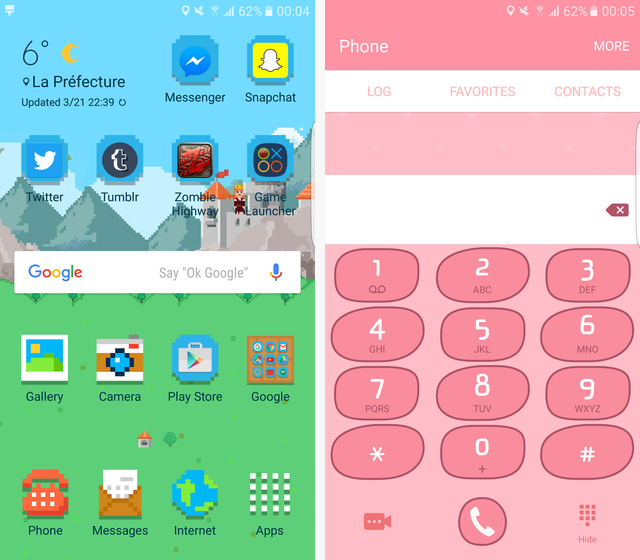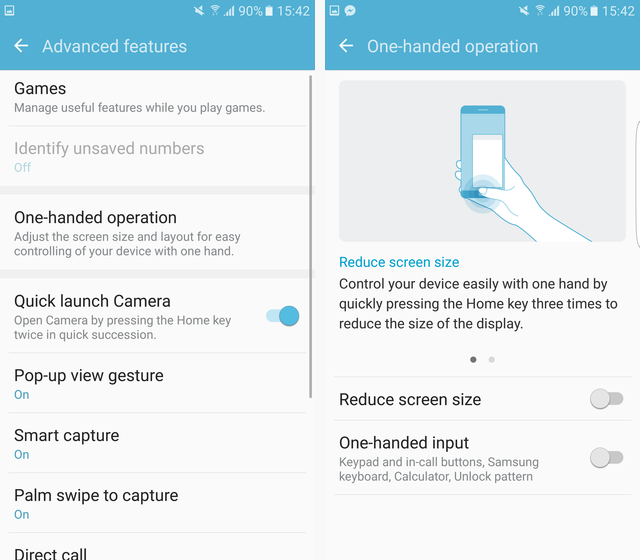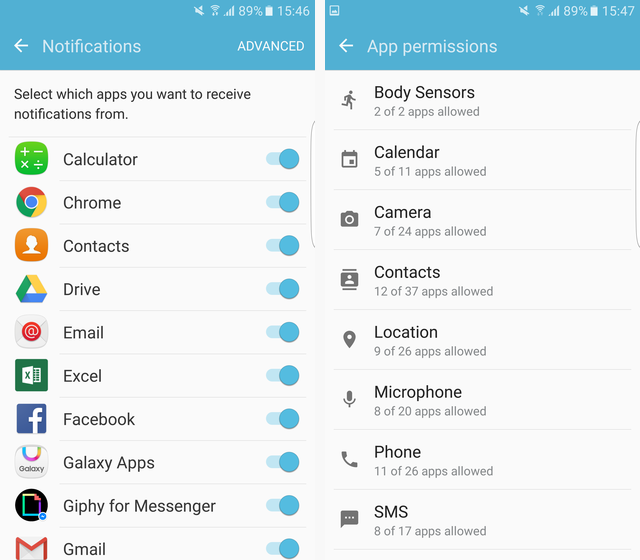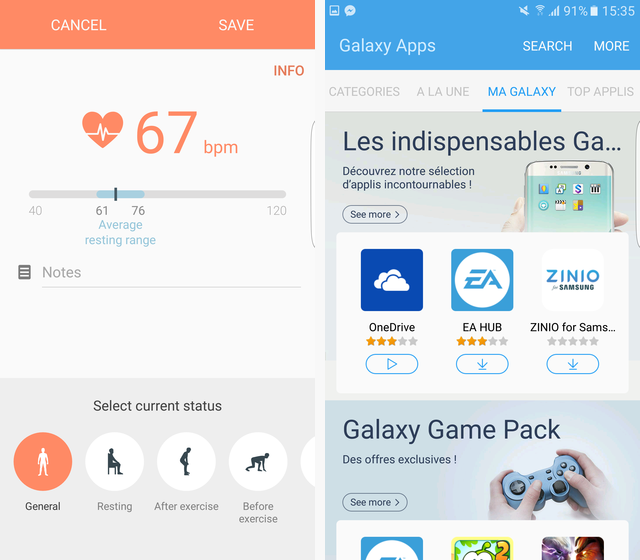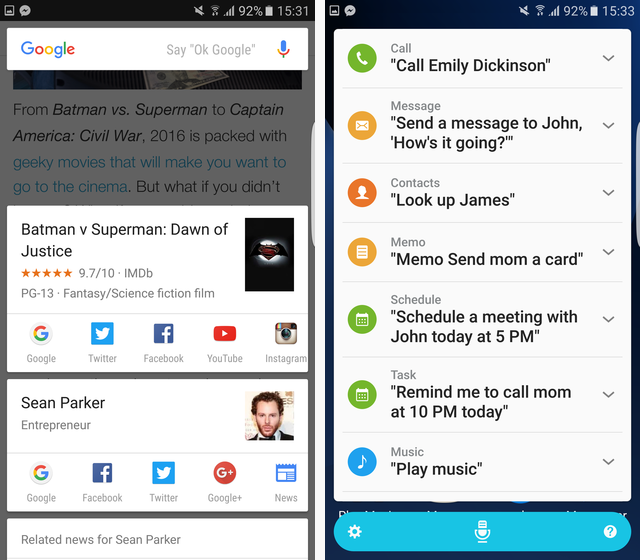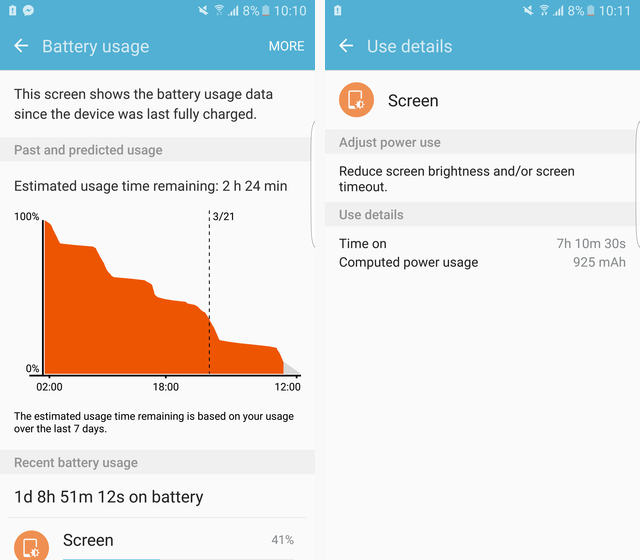Samsung Galaxy S7 Edge
Samsung's back at it again with a couple of new smartphones: the Galaxy S7 and Galaxy S7 Edge. Today we'll be taking a look at the S7 Edge as the sequel to the S6 Edge that we reviewed last year.
Not a whole lot has changed physically. The software's gotten a bit of an overhaul with the upgrade to 6.0 Marshmallow, but the physical aesthetic has barely changed at all. It's still a sleek, premium device with uniquely curved edges.
But should you consider upgrading? Let's take a closer look.
Specifications
- Model: SM-G935F
- Price: $790 at Amazon
- Screen: Curved 5.5? Quad HD (2560px x 1440px) Super AMOLED with Corning Gorilla Glass 4
- Dimensions: 148.6mm x 72.4mm x 7.6mm (5.85in x 2.85in x 0.30in)
- Weight: 157g (5.54oz)
- Processor: Exynos 8890 Octa-core
- RAM: 4GB
- Storage: 32GB
- Cameras: 12MP f/1.7 rear-facing, 5MP f/1.7 wide-angle front-facing
- Speakers: Single speaker along the bottom
- Battery: 3,600mAh
- Operating System: TouchWiz, a skinned version of Android 6.0.1 Marshmallow
- Extras: LED notification light, fingerprint scanner, heartrate scanner, wireless charging, microSD card slot
- Color: White
Hardware
If you ever saw an S6 Edge, you've basically seen an S7 Edge. The devices look nearly identical. You've got a home button along the bottom (with a fingerprint sensor built-in, of course) and capacitive Recents and Back keys flanking it.
Around the device is a bit of metal with slots cut out for the headphone jack, micro-USB port (not type-C), and speaker along the bottom -- as well as for the SIM card/microSD card tray at the top. Near the earpiece is an LED notification light, and built into the camera flash on the back is a heartrate sensor.
Samsung did ditch the IR blaster this time around, so if you enjoy switching TV channels with your phone, you'll have to look elsewhere. With Corning Gorilla Glass 4, the S7 Edge should be sturdy enough, but given that even the back panel is made of glass, this is one delicate-feeling device.
And that's not even mentioning how slippery and slick it feels in the hand. The edges of the phone make it a bit awkward to hold without your palm tapping the curved edges by accident, so I found myself having to hold it looser to be able to use it properly. That's a recipe for a shattered screen not too far down the road unless you're willing to hide it away inside a thick case.
Speakers
Given that there's just one little speaker at the bottom of this device, the audio here isn't going to blow you away, but it's certainly not weak. I had no problems listening to music or watching YouTube videos with it.
Fingerprint Scanner
By now it's a staple of flagship smartphones, so of course the fingerprint scanner has made its return on the home button of the S7 Edge.
As you might expect, you can program several fingerprints and then use any of those fingers to unlock your device, log-in to your Samsung account, or sign-in to some websites using the pre-loaded browser. The process is extremely quick, simple, and accurate.
Camera
I'm usually pretty unenthused by smartphone cameras. Most have essentially the same quality and do the same things. But I found myself really enjoying the S7 Edge's cameras.
Both have a really fast f/1.7 aperture which means great low-light shooting and blurry backgrounds. The front-facing camera is more wide-angle than most, meaning it's easier to get your face, your friends' faces, and your surroundings into any selfie.
Samsung's camera app is also simple and yet powerful. You can switch into Pro mode to adjust the shutter speed, ISO, manual focus, and more options; or you could switch to Selective Focus to switch the focus point of a photo after you've taken it. There are even more photo modes you can download from the Galaxy App Store.
Above is one shot I took on a sunny day, which is nice, but it doesn't really show off the low-light capabilities.
This shot was taken in a poorly-lit room underneath a desk. It was pretty dim there. And yet, you wouldn't be able to tell that from the photo – it just excels in low-light.
You can also launch the camera app instantly by pressing the home button twice for super quick access. On the whole, the camera is just a fantastic experience.
Software
Samsung is known for heavily modifying their version of Android. That's definitely earned them a mixed reputation in the Android community, but I actually quite like this iteration of TouchWiz.
You can see some of the visual differences above with the notification shade and settings app, but there are a lot of other differences as well.
Homescreen
When you find yourself on the homescreen, you'll see that the launcher has a built-in news app off to the left side of screen that's always just a swipe away. Swiping to it is a little jerky and not as fluid as swiping everywhere else on the phone.
The news app is called Upday, but it can be turned off in the settings if you don't like it (or you could always switch to another launcher). You'll also notice that Samsung's icons have a rounded, colorful look to them, and they have built-in notification tickers.
Edge Features
These are apps for the edge part of your Galaxy S7 Edge. Swiping in from the side of your screen allows you to access a selection of tools, and it's highly customizable this time around. You can choose which side of the screen to swipe from, what part of the screen, and how transparent the indicator for that swiping area is.
You can then have several pages of tools accessible by swiping there. These range from quick access apps to a compass, and there are even more available online.
The edge is also usable when the phone is off. You can swipe along it to see if you have any notifications, and just the edge will turn on. You can also set the phone face down, and if you receive a call or text from one of your chosen contacts, the edge of the phone will light up with their designated color.
Overall, this is the feature you're supposed to be paying extra for, and unless you find one of these edge apps to be life-changing, it just really doesn't seem that useful to me.
Multi-Window and Floating Window
Probably one of the biggest advantages to Samsung's TouchWiz is the ability to have two apps running side-by-side at the same time -- or to even have more apps than that running overtop of each other.
Let's start with multi-window. This feature allows you to have one app occupy the top of the screen and the other on the bottom. You can access it by pressing the Recents key and tapping the two-line icon for any app, or you can open the app you want and then hold the Recents key.
A little dot will appear between them so you can adjust how big each section is, and a blue outline will let you know which app you're currently using.
Now, if you'd prefer to have an app open as a floating window, you can pull your app down from the top left corner. The dot then allows you to drag it around the screen or even minimize it down into a little floating icon (shown above with the Phone and Messaging apps).
This is an awesome little feature, but I can't imagine it's something that you'd be using all the time given the (relatively) small 5.5" screen; on the enormous Galaxy View, it makes more sense.
Theming
Much like CyanogenMod, Samsung's software has a built-in theme engine and store, meaning you have nearly limitless ability to customize the look of your device.
It can change everything from the notification shade to the icons on your homescreen to the phone app. There are plenty of nice free options and some even cooler ones that'll cost you a couple of dollars.
Other tweaks
There are too many features in here to talk about them all in-depth. There's a gaming feature that gives you a floating in-game button for pausing and taking screenshots; there's a one-handed operation feature for shrinking the screen down to a more reasonable size; there are advanced screenshot options like scrolling down to capture seamless long screenshots; and there are options for muting your phone by turning it over and vibrating when you pick it up to alert you to notifications.
Alright, take a deep breath, because we're still going. There's also a Galaxy Labs feature for more experimental functions, which right now has an iOS-like "show all apps on homescreen" option, and the ability to call a contact by holding the Home button and saying their name.
Venture elsewhere in the settings menu and you'll find even more ways to customize your device. You can set which apps are allowed to show notifications, and you can see exactly which apps are using which permissions (and of course you can toggle all of these).
The S7 Edge also has a huge number of accessibility options. You can disable areas of the screen, unlock it with a series of swipes or without touching it at all (using the proximity sensor), you can have it read everything aloud to you, and much more.
One last thing that needs to be mentioned is the Always-On Display. This feature means no more constantly checking your phone every two seconds. Thanks to the AMOLED screen, it can turn on just a few pixels at a time, allowing it to use very little battery as it displays the time, date, and any notifications you have. Most of the screen just stays black.
I personally found the Always-On Display to be distracting and eventually turned it off, but I could see how that would be useful -- and it didn't appear to have a noticeable effect on my battery life.
Pre-loaded Software
Samsung's managed to trim back their amount of pre-loaded software (or bloatware as we sometimes lovingly refer to it). You get a few signature Samsung apps here like S Voice, S Planner, and S Health, as well some Microsoft apps like Word and OneDrive.
S Health is probably the neatest of these since it makes use of the heartrate sensor that's built-in to the camera flash. I'm not sure who that's useful for, but it's certainly unique.
And if you want anymore Samsung apps, you've got the Galaxy Apps Store at your disposal.
S Voice, if you were wondering, has taken a backseat to Google Now. Holding the Home button will activate Google Now on Tap, one of Marshmallow's biggest features that allows Google to scan your screen and suggest things to search for.
You can still activate S Voice by setting a wake-up phrase, but there's no compelling reason to use it over Google Now.
Battery Life
With a 3,600mAh battery, the S7 Edge smashes battery life out of the sky.
Samsung devices have tended in the past to be on the "almost good enough" level, but this one lasted me a day and a half with 7 hours of screen on time. Other times it lasted multiple days. Not bad at all.
Should You Buy The Galaxy S7 Edge?
There's a lot of proprietary Samsung-only stuff here, so this is going to come down to personal preference. If you like multi-window, or the way TouchWiz looks, or some of those pre-loaded apps, or maybe the screenshot features -- then go for it!
However, I'd probably recommend the regular S7 over the S7 Edge in most cases. The curve of the device not only makes it awkward to hold due with accidental palm presses on the edges, but it ups the price a whole $100. Unless you see yourself really making use of those edge tools, you can probably do without.
[recommend]This is a solid phone through and through: great battery life, innovative features, and hugely overpowered specs. It might not suit everyone, and it is pretty expensive, but it has to be one of the best Android devices out there.[/recommend]
Send your products to be reviewed. Contact James Bruce for further details.